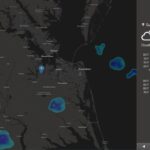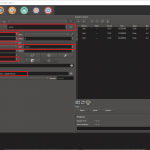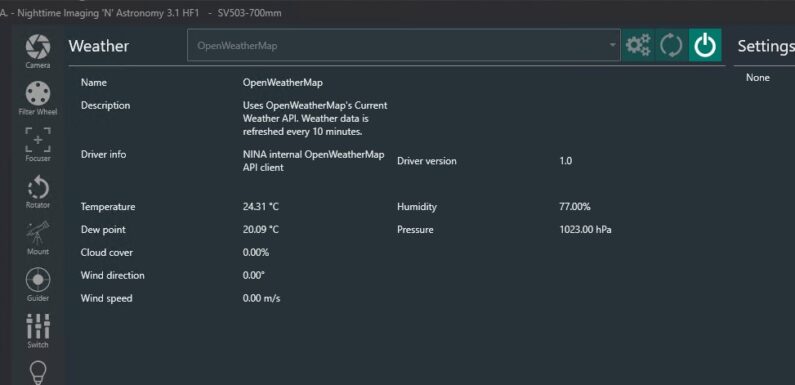
It is helpful to have current weather information during an observing session. I typically record the current temperature, humidity, and cloud cover in my observation session logs. Weather data can be obtained from a few different sources. In this post I am going to walk through how to setup NINA’s internal OpenWeatherMap API client to get weather data and display the data in the NINA imaging dashboard information.
NINA natively supports retrieving weather data from OpenWeatherMap API, TheWeatherCompany API, and Weather Underground API/Station. I am using OpenWeatherMap so the first thing which needs to be done is to create an account. Once you have an account you can then create an API key.
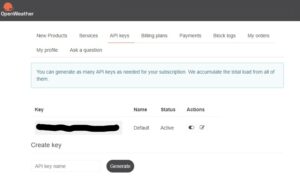
The OpenWeatherMap Free Plan provides the necessary access and data.
Add the OpenWeatherMap API Key to NINA in Options -> Equipment.
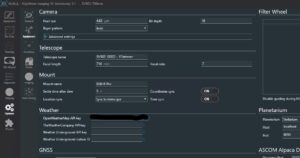
Now configure the Weather in Equipment -> Weather
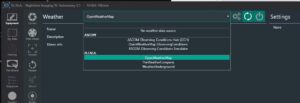
Select either the ASCOM OpenWeatherMap ObservingConditions or the NINA internal OpenWeatherMap API client. If you are pulling weather data from different sources configure and use the ASCOM Observing Conditions Hub (OCH). I use the NINA internal client since it gives me all the information I am interested in.
When connected the weather data is refreshed every 10 minutes. This data includes temperature (Celsius), percent humidity, dew point (Celsius), wind speed (meters/second) and direction, percent cloud cover, and pressure.
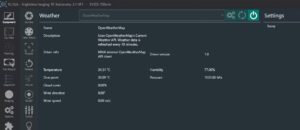
The weather data can be displayed in a panel on the Imaging Dashboard.
The Weather API will be called to retrieve the current conditions when you connect all equipment. Easy way to get weather information for your logs.