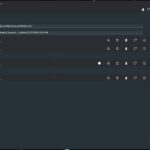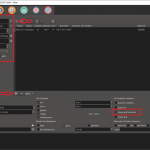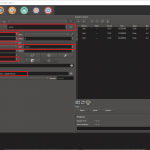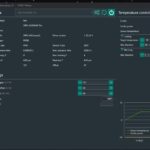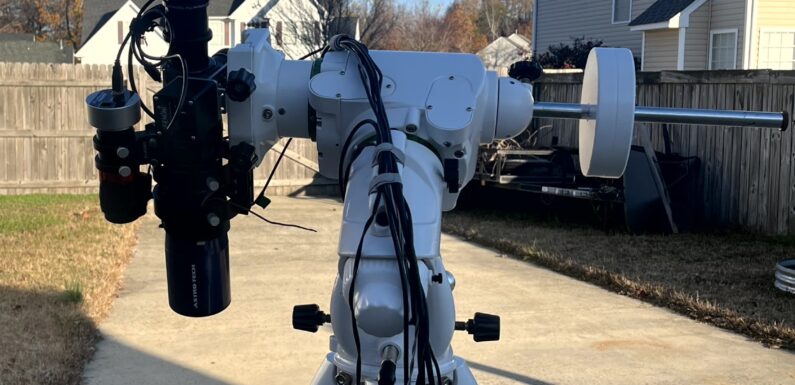
A buddy and fellow amateur astrophotographer suggested this method of parking the telescope with the OTA facing down to help keep dust, dew, and frost off the primary objective of the telescope. This can be accomplished by setting a custom park position to orient the telescope with the primary objective lens facing downward. Makes perfect sense, so in this post I’ll walk through how I created a custom park position in GSServer to help protect the telescope, the optical tube assembly (OTA) and the mount, when NINA parks the scope after a sequence completes.
Green Swamp Server (GSServer) is a driver for ASCOM telescope support and the Synta Protocol which is used by my SkyWatcher EQ6-R mount. NINA connects to and sends commands to the GSServer to control the mount. GSServer has a great configuration interface which looks good and is very easy to use. NINA does not need to be running or connected to the mount to create the custom park position in GSServer.
Launch GSServer and connect to the mount. Unpark the scope and use the GSServer controls to move the telescope to the position (do not release the clutches on the mount) you want to set as a park position. The OTA graphic in GSServer provides a good representation of the scopes position but you will probably want to verify this visually.
Not only do I position the OTA facing downward, I also set the OTA on the side of the mount where the mount electronics are facing down as well (in my case this is with the OTA on the West side of the mount). This should help minimize the amount of moisture getting into the connectors or to the electronics behind the panel. When the OTA is set in the desired position, open the Settings Menu in GSServer.
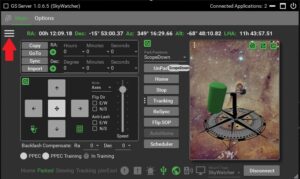
On the lower right of the settings screen use the + create a new park position. I am using the label ScopeDown to identify that this park position points the main objective of the scope down.
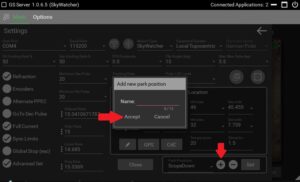
Make sure the new park position is selected and that the mount is in the position you want to set as the custom park position. Click Set and a dialog window will pop-up with a message that the position has been saved to ScopeDown.
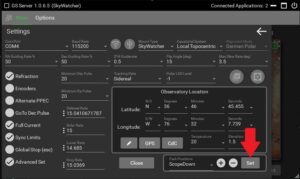
On the Main screen use the drop down to select ScopeDown for Park Position. This will need to be done each time GSServer is launched. When you connect up the equipment in NINA the GSServer will launch, just select ScopeDown from the pull down for the Park Positions.
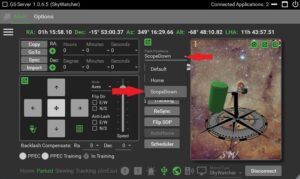
As an alternative you can set the custom scope position to the position labeled Default. This will make the newly configured park position the Default park position when GSServer starts. Follow the same procedure on the GSServer’s Settings screen but instead of adding a new label just select Default Park Position and choose Set when the scope is in the desired position.
When my NINA sequence finishes and parks the scope with the GSServer Park Position set to ScopeDown the scope is parked with the OTA in a downward position and the mounts electronics panel is also facing downward.

In this position gravity should help to minimize the amount of dust, dew, frost, and other junk from ending up on the main objective of the scope or in the electronics of the mount.
If the humidity is very high and the dew point is close to the outside temperature there is a slight chance dew may still form on the objective lens, especially if you are not using a dew heater. If dew does form on lens allow it to dry, naturally or you can use a hair dryer on low heat to gently speed up the process, before putting on the lens cap.
Every little bit helps. Clear skies…