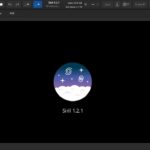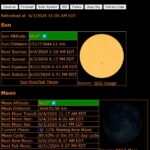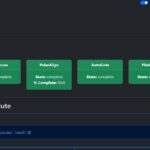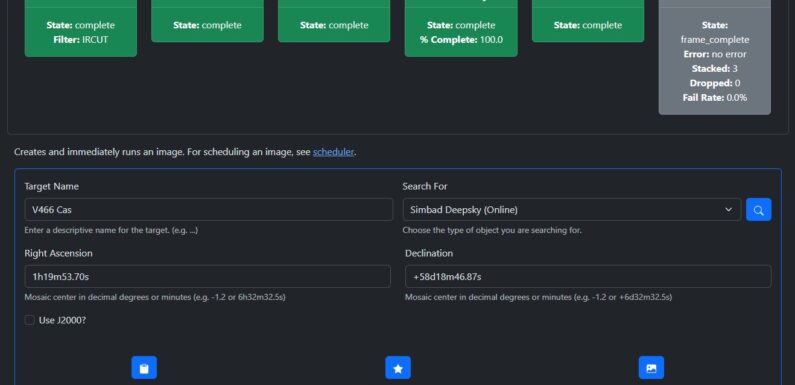
It snowed last night and it is very cold today. The Sun is suppose to come out this afternoon and the sky is suppose to be clear tonight. Hopefully I can get the SeeStar out for a bit. As storms like this move out it usually stabilizes the atmosphere and makes for some great opportunities to look up. Since it has been cold and cloudy the last few days figured I would share a few very simple scripts which I use regularly with SeeStar Alp running on the Raspberry Pi.
Backing Up the SeeStar Alp Configuration
SeeStar Alp configurations are saved in ~/seestar_alp/device/config.toml.
When you run the ~/seestar_alp/raspberry_pi/update.sh to update the SeeStar Alp software the update process automatically makes a backup copy of ~/seestar_alp/device/config.toml in ~/seestar_alp/device/config.toml.bak The script below provides another method and easy way to backup your SSC configuration. I run this anytime I make changes to the configuration and before I run the update script.
Use your favorite editor to create a file in your home directory named backup_seestaralp.sh and copy the contents of the code block below into the file.
#!/bin/bash
# SuffolkSky.com - Script to backup SeeStar Alp Configuration
# Change to home directory
cd ~
# Back up config.toml to home directory with date/time stamp
cp ./seestar_alp/device/config.toml ./config.toml.$(date +"%m-%d-%Y_%H-%M-%S")
Make the file backup_seestaralp.sh executable (chmod +x backup_seestaralp.sh). When you run backup_seestar.sh script it copies the SCC Config file ~/seestar_alp/device/config.toml to your home directory and appends the current date and time to the copied filename (ie config.toml.01-16-2025_11-04-06). I usually run this manually but you could set it up in crontab to run it on a schedule so you always have a good backup of your SSC Config.
Starting and Stopping SeeStar Alp
Some times you just need to turn it off and back on again or in this case stop and start the SeeStar Alp Services. This is pretty simple but saves a few keystrokes when needing to stop or start the SeeStar Alp services.
Create a file in your home directory named stop_seestaralp.sh and copy the code block below into it.
#!/bin/bash
# SuffolkSky.com - Script to start SeeStar Alp and SeeStar INDI Services
# Start SeeStar Alp and INDI Services
sudo systemctl stop seestar.service
sudo systemctl stop INDI.service
Make stop_seestaralp.sh executable (chmod +x stop_seestaralp.sh). Running this will stop the SeeStar Alp and INDI services.
If you stop it you probably want to start it. Create the file named start_seestaralp.sh in your home directory and copy the contents of the code block below into it.
#!/bin/bash
# SuffolkSky.com - Script to stop SeeStar Alp and SeeStar INDI Services
# Start SeeStar Alp and INDI Services
sudo systemctl start seestar.service
sudo systemctl start INDI.service
Make start_seestaralp.sh executable (chmod +x start_seestaralp.sh). Running this will start the SeeStar Alp and INDI services.
Why don’t you just use the restart verb? Great question, not sure. I just prefer stop and then start as opposed to restart… this is just me and there is no real technical reason why. Typically if I am stopping it, I am probably working on something and probably do not want it to just restart until after I make some change or what have you.
But sometimes things may just need a kick. Restarting will stop and then start the services… which when things go sideways is sometimes just what you need. Create a file named restart_seestaralp.sh and copy the code block below into it.
#!/bin/bash
# SuffolkSky.com - Script to restart SeeStar Alp and SeeStar INDI Services
# Start SeeStar Alp and INDI Services
sudo systemctl restart seestar.service
sudo systemctl restart INDI.service
Change restart_seestaralp.sh to be executable (chmod +x restart_seestaralp.sh). A quick way to restart the SeeStar Alp services.
Reinstalling SeeStar Alp
This one is handy if something goes completely sideways with your build and you need to install SeeStar Alp from scratch. I can’t take credit for this one… it was posted in the SeeStar Alp Discord and I added it to the SeeStar Alp Raspberry Pi Wiki.
Create a file in your home directory named rebuild_seestaralp.sh and copy the contents of the code block below into it.
#!/bin/bash
# Change to home directory
cd ~
# Stop SeeStar and INDI services
sudo systemctl stop seestar.service
sudo systemctl stop INDI.service
# Back up current config.toml to home directory
cp ./seestar_alp/device/config.toml .
# remove and redo the setup
rm -rf ./seestar_alp
curl -s https://raw.githubusercontent.com/smart-underworld/seestar_alp/main/raspberry_pi/setup.sh | bash
# stop the services again
sudo systemctl stop seestar.service
sudo systemctl stop INDI.service
# restore your config
cp ./config.toml ./seestar_alp/device/config.toml
# start the services again
sudo systemctl start seestar.service
sudo systemctl start INDI.service
Change rebuild_seestaralp.sh to be executable (chmod +x rebuild_seestaralp.sh).
When run the script stops the SeeStar Alp services and creates a backup of the current config.toml. It then completely removes seestar alp bits. Then SeeStar Alp setup.sh is run and the SeeStar Alp source bits are downloaded to reinstall SeeStar Alp. Finally it stops the services, copies the backed up ~/config.toml to ~/seestar_alp/device/config.toml, and restarts the SeeStar Alp services. This can be really handy if things are way out of whack or something has become corrupted.
Pretty simple scripts, but I find them useful so I figured it would be worth sharing on a cold snowy morning, like this morning. Hoping for crystal clear skies tonight. Think I am going to try a SeeStar Mosaic of M31, or maybe M81 and M82… we’ll see.
Stay warm… clear skies.